| Welcome, Guest |
You have to register before you can post on our site.
|
| Online Users |
There are currently 376 online users.
» 1 Member(s) | 373 Guest(s)
Applebot, Google, 88clb88cncom
|
| Latest Threads |
Взять займ на покупку авт...
Forum: Automotive repair tools
Last Post: GilbertLag
8 hours ago
» Replies: 0
» Views: 22
|
extra elm327 parameters i...
Forum: vLinker Series
Last Post: VanDeStouwe
Yesterday, 10:39 AM
» Replies: 0
» Views: 23
|
Sharing a Useful AI Tool ...
Forum: vgatemall.net Forum
Last Post: ReMake Face AI
Yesterday, 10:29 AM
» Replies: 0
» Views: 26
|
Why Do Travelers Prefer P...
Forum: More APP
Last Post: Viacation12
Yesterday, 05:18 AM
» Replies: 0
» Views: 32
|
Exploring iCar Integratio...
Forum: ICAR Series
Last Post: sabirose
12-03-2025, 10:02 AM
» Replies: 3
» Views: 1,405
|
Aeroflot Berlin Office
Forum: Quick Start Manual
Last Post: jacksmith243
12-03-2025, 08:59 AM
» Replies: 0
» Views: 54
|
Great reading too 28 fast...
Forum: Vgate vLinker FS BT Android
Last Post: Arisha28Pa
12-03-2025, 08:22 AM
» Replies: 0
» Views: 29
|
About using bimmerlink to...
Forum: Bimmercode APP Android&iOS
Last Post: Arisha28Pa
12-03-2025, 08:21 AM
» Replies: 7
» Views: 7,321
|
найти это kraken сайт зер...
Forum: Vgate vLinker FS BT Android
Last Post: DavidHep
12-02-2025, 07:30 PM
» Replies: 0
» Views: 33
|
Latest firmware
Forum: Vgate vLinker FS USB
Last Post: sofiacarson
12-02-2025, 09:17 AM
» Replies: 9
» Views: 5,868
|
|
|
| vLinker FS BT Update Steps for iOS |
|
Posted by: admin - 11-14-2023, 08:26 AM - Forum: iOS
- No Replies
|
 |
Warm Tips:
During the upgrade process: all lightstays on.
Upgrade completed: Green light stays on.
Note: Pirated products cannot beupgraded.
Step1:
Press the vLinker FS Bluetooth button, then open your phone's Bluetooth Settings, search for and tap "vLinker FS XXXXX".
![[Image: 2023111480703.png]](https://www.vgatemall.com/u_file/fileUpload/2023-11/14/2023111480703.png)
Step2:
A random pairing code will be generated when pairing vLinker FS Bluetooth, click "Pair".
![[Image: 2023111436340.png]](https://www.vgatemall.com/u_file/fileUpload/2023-11/14/2023111436340.png)
Step3:
Successfully connected to the Bluetooth device "vLinker FS XXXXX".
![[Image: 2023111426356.png]](https://www.vgatemall.com/u_file/fileUpload/2023-11/14/2023111426356.png)
Step4:
Download "VgateFwUpdaterAPP", Scan the QR code on the product package.
![[Image: 2023111475831.png]](https://www.vgatemall.com/u_file/fileUpload/2023-11/14/2023111475831.png)
Step5:
Open the APP and click "Auto Connect".
Or click "Scan" to scan the same QR code again
![[Image: 2024012266151.png]](https://www.vgatemall.com/u_file/fileUpload/2024-01/22/2024012266151.png)
Step6:
Click on "DOWNLOAD".
![[Image: 2024012263452.png]](https://www.vgatemall.com/u_file/fileUpload/2024-01/22/2024012263452.png)
Step7:
When a prompt appears asking if you want to update to the latest version, click "Yes".
![[Image: 2024012227098.png]](https://www.vgatemall.com/u_file/fileUpload/2024-01/22/2024012227098.png)
Step8:
Completed the update.
![[Image: 2024012288953.png]](https://www.vgatemall.com/u_file/fileUpload/2024-01/22/2024012288953.png)
vLinker FS BT Connection Method Modified to BLE+BT Steps
Note: This function is only available for vLinker FS BT.
If you want to restore the connection method to MFI, you can do it in the same way as below;
Alternatively, you can press and hold the device button for 5 seconds, all indicators light up at the same time, and then power on the device again.
Step1:
Click on "Unknown"
![[Image: 2024012239221.png]](https://www.vgatemall.com/u_file/fileUpload/2024-01/22/2024012239221.png)
Step2:
Select "BLE+BT" as the connection method.
![[Image: 202401221569.png]](https://www.vgatemall.com/u_file/fileUpload/2024-01/22/202401221569.png)
Step3:
Click "Update" and wait for the upgrade success.
![[Image: 2024012212125.png]](https://www.vgatemall.com/u_file/fileUpload/2024-01/22/2024012212125.png)
Step4:
Upgrade successfully, product re-powered.
![[Image: 2024012226683.png]](https://www.vgatemall.com/u_file/fileUpload/2024-01/22/2024012226683.png)
|

|
|
|