| Welcome, Guest |
You have to register before you can post on our site.
|
| Forum Statistics |
» Members: 280,931
» Latest member: Deniz
» Forum threads: 564
» Forum posts: 1,014
Full Statistics
|
| Online Users |
There are currently 359 online users.
» 1 Member(s) | 354 Guest(s)
Facebook, Google, Twitter, Yandex, vrbv@wanadoo.es
|
| Latest Threads |
Trying an AI image genera...
Forum: vgatemall.net Forum
Last Post: ReMake Face AI
8 hours ago
» Replies: 0
» Views: 23
|
Взять займ на покупку авт...
Forum: Automotive repair tools
Last Post: GilbertLag
Yesterday, 07:35 PM
» Replies: 0
» Views: 28
|
extra elm327 parameters i...
Forum: vLinker Series
Last Post: VanDeStouwe
Yesterday, 10:39 AM
» Replies: 0
» Views: 31
|
Sharing a Useful AI Tool ...
Forum: vgatemall.net Forum
Last Post: ReMake Face AI
Yesterday, 10:29 AM
» Replies: 0
» Views: 37
|
Why Do Travelers Prefer P...
Forum: More APP
Last Post: Viacation12
Yesterday, 05:18 AM
» Replies: 0
» Views: 41
|
Exploring iCar Integratio...
Forum: ICAR Series
Last Post: sabirose
12-03-2025, 10:02 AM
» Replies: 3
» Views: 1,406
|
Aeroflot Berlin Office
Forum: Quick Start Manual
Last Post: jacksmith243
12-03-2025, 08:59 AM
» Replies: 0
» Views: 59
|
Great reading too 28 fast...
Forum: Vgate vLinker FS BT Android
Last Post: Arisha28Pa
12-03-2025, 08:22 AM
» Replies: 0
» Views: 32
|
About using bimmerlink to...
Forum: Bimmercode APP Android&iOS
Last Post: Arisha28Pa
12-03-2025, 08:21 AM
» Replies: 7
» Views: 7,325
|
найти это kraken сайт зер...
Forum: Vgate vLinker FS BT Android
Last Post: DavidHep
12-02-2025, 07:30 PM
» Replies: 0
» Views: 34
|
|
|
| Vgate vLinker MS Bluetooth for Android Bimmer-tool Connection Guide |
|
Posted by: admin - 06-26-2024, 02:05 AM - Forum: Vgate vLinker MS BT Android
- No Replies
|
 |
Bimmer-Tool Download link: bimmer-tool - Apps on Google Play
Step1:
Press the vLinker MS Bluetooth button, then open your phone's Bluetooth settings, search for and tap "vLinker MS XXXXX".
Step2:
A request pairing prompt will be generated when pairing, click on "Pair".
Step3:
Successfully paired to the Bluetooth device "vLinker MS XXXXX".
Step4:
Click on the button in the top right corner.
Step5:
Select the "Bluetooth".
Step6:
Select the paired Bluetooth device "vLinker MS XXXXX".
Step7:
Click on "CONNECT".
Step8:
Waiting for the app to connect to the vehicle's ECU.
Step9:
Connected successfully.
|

|
|
|