| Welcome, Guest |
You have to register before you can post on our site.
|
| Online Users |
There are currently 500 online users.
» 2 Member(s) | 497 Guest(s)
Bing
|
| Latest Threads |
VGate VLinker FS USB adap...
Forum: Vgate vLinker FS USB
Last Post: selaopera
Yesterday, 02:43 AM
» Replies: 5
» Views: 2,318
|
Vgate iCar3, Missing powe...
Forum: ICAR Series
Last Post: selaopera
Yesterday, 02:41 AM
» Replies: 2
» Views: 2,511
|
How to set baud rate for ...
Forum: Vgate vLinker FS USB
Last Post: natalie219
02-25-2025, 02:15 PM
» Replies: 2
» Views: 984
|
Vgate iCar Pro BLE for An...
Forum: Vgate iCar Pro BLE Android
Last Post: natalie219
02-24-2025, 04:31 AM
» Replies: 5
» Views: 735
|
купить женские духи фиона...
Forum: Vgate vLinker FS BT Android
Last Post: ProWlasowGoodmsHob
02-22-2025, 11:37 PM
» Replies: 0
» Views: 45
|
offtopic
Forum: Vgate vLinker BM/BM+ /BM WiFi
Last Post: veybongaze
02-22-2025, 06:49 PM
» Replies: 0
» Views: 43
|
offtopic
Forum: Vgate vLinker BM/BM+ /BM WiFi
Last Post: veybongaze
02-22-2025, 04:01 PM
» Replies: 0
» Views: 61
|
offtopic
Forum: Vgate vLinker BM/BM+ /BM WiFi
Last Post: veybongaze
02-22-2025, 03:53 PM
» Replies: 0
» Views: 66
|
offtopic
Forum: Vgate vLinker FS BT Android
Last Post: veybongaze
02-22-2025, 03:50 PM
» Replies: 0
» Views: 66
|
offtopic
Forum: Vgate vLinker BM/BM+ /BM WiFi
Last Post: cilejonaew
02-22-2025, 05:35 AM
» Replies: 0
» Views: 59
|
|
|
| iCAR BLE |
|
Posted by: mastercb - 05-08-2024, 10:14 AM - Forum: Vgate iCarPro BT/BLE/WiFi
- Replies (1)
|
 |
Every time, I want to connect to the Adapter, I have to re-enter the Bloetooth code again. Seems, this is a bug. Would appreciate, it would only be necessary, to enter the code at inital coupling and do subsequent connections automatically without re-entering the code
|

|
|
| Latest firmware |
|
Posted by: Jarmo H - 04-25-2024, 02:47 PM - Forum: Vgate vLinker FS USB
- Replies (1)
|
 |
Hi. I bought vLinker FS USB cable for fordscan. I make mistage, and download "updates" from vgatemall.com, and now it is not 3mbps speed anymore. I install firmware version v2.3.02, what is lates firmware for this? And if i can recover back that cable, where i can download that firmware? thank you.
|

|
|
| vLinker FD+ - How to disable sleep function?? |
|
Posted by: mmi - 02-29-2024, 09:14 PM - Forum: Vgate vLinker FD/FD+/FD WiFi
- Replies (2)
|
 |
Basically I'd like to keep the vLinker FD+ active always.
The FD+ from factory wakes up only:
(1) by voltage change or
(2) CANbus traffic.
Unfortunately the (2) CANbus traffic does not work for me because in my VW T6 Transporter (2018) CANbus is isolated from OBD-socket by a gateway thus no traffic seen on the socket (unless actively requested).
In principle I'd like to disable UART sleep e.g. by command
STSLU OFF,ON - unfortunately the command has no effect on FD+ although it's accepted
Alternatively would be nice to be have voltage level wake-up enabled
STSLVL ON,OFF - unfortunately the command has no effect on FD+ although it's accepted
Current settings (using Android Bluetooth connection):
20:24:34.422 VTPOWERMANAGE
20:24:34.430 SLEEP:
20:24:34.430 UART (ON) === can we turn this OFF ? ====
20:24:34.430 OBD (OFF)
20:24:34.430 VOLTAGE (8.0V)
20:24:34.430 IGN (OFF)
20:24:34.430 WAKE:
20:24:34.430 UART (ON)
20:24:34.430 OBD (ON)
20:24:34.430 VOL DEEP DROP (0.2V)
20:24:34.430 VOLT RISE (0.1V,1S)
20:24:34.430 IGN (OFF)
20:24:42.952 STSLCS
20:24:42.957 CTRL MODE: ELM327
20:24:42.957 PWR_CTRL: LOW PWR = LOW
20:24:42.957 UART_SLEEP: ON, 1200 s ==== can we turn this OFF ? =====
20:24:42.957 UART_WAKE: ON, 0-0 us
20:24:42.957 EXT_INPUT: LOW = SLEEP
20:24:42.957 EXT_SLEEP: ON, LOW, FOR 64 ms
20:24:42.957 EXT_WAKE: OFF, HIGH, FOR 5000 ms
20:24:42.957 VL_SLEEP: ON, <8.0V FOR 8 s
20:24:42.960 VL_WAKE: OFF, 10.00V FOR 1 s ===== can we turn this ON ? ======
20:24:42.960 VCHG WAKE: ON, -0.2V IN 1 ms
20:24:42.960
And, yes, by the above minimal voltage change settings (VOL DEEP DROP, VOLT RISE) I have managed to wake up the FD+ fairly reliiably but still not 100%.
Thank you - looking forward to any ideas!
22:59:09.692 STDI
22:59:09.701 vLinker FD r2
22:59:09.701
22:59:24.074 VTI
22:59:24.077 vLinker FD v2.2.86
22:59:24.077
22:59:34.324 VTVERS
22:59:34.328 MIC3312 V2.0.86
22:59:34.328
22:59:44.123 STI
22:59:44.129 STN1151 v4.3.2
22:59:44.129
Reference document:
MIC331X/341X Multiprotocol OBD to UART Interpreter Datasheet
|

|
|
| vLinker FS Bluetooth and BimmerLink/BimmerCode on IOS |
|
Posted by: AJB - 01-12-2024, 06:22 PM - Forum: Vgate vLinker FS Bluetooth
- Replies (3)
|
 |
The vLinker FS Bluetooth looks like the ideal tool for Ford using Forscan on iOS, because it's MFi certified by Apple and so has much lower latency than almost all other tools according to Forscan: https://forscan.org/support/show_content...nd_adapter
But I need to be able to run BimmerLink/BimmerCode on iOS as well, so I want a device that supports all BMW models as well as Ford. BimmerCode don't list the vLinker FS Bluetooth as supported for their IOS app here https://bimmercode.app/adapters/ , instead listing vLinker MC+ Bluetooth as supported on cars since 2008
But the vLinker MC+ Bluetooth isn't as good with Forscan, and isn't even listed as supported by Forscan from what I can see.
Does the vLinker FS Bluetooth work on BMWs using iOS and BimmerLink/BimmerCode? Is it just missing from the supported list because it's new, and they haven't tested it yet, or are there actually features in the vLinker MC+ Bluetooth which make it better for BMWs, and better supported on BimmerLink/BimmerCode?
Thanks!
|

|
|
|