| Welcome, Guest |
You have to register before you can post on our site.
|
| Online Users |
There are currently 396 online users.
» 12 Member(s) | 379 Guest(s)
Applebot, Facebook, Google, Twitter, Yandex, luongsontv2com
|
| Latest Threads |
Why Do Travelers Prefer P...
Forum: More APP
Last Post: Viacation12
3 hours ago
» Replies: 0
» Views: 18
|
Exploring iCar Integratio...
Forum: ICAR Series
Last Post: sabirose
12-03-2025, 10:02 AM
» Replies: 3
» Views: 1,400
|
Aeroflot Berlin Office
Forum: Quick Start Manual
Last Post: jacksmith243
12-03-2025, 08:59 AM
» Replies: 0
» Views: 47
|
Great reading too 28 fast...
Forum: Vgate vLinker FS BT Android
Last Post: Arisha28Pa
12-03-2025, 08:22 AM
» Replies: 0
» Views: 26
|
About using bimmerlink to...
Forum: Bimmercode APP Android&iOS
Last Post: Arisha28Pa
12-03-2025, 08:21 AM
» Replies: 7
» Views: 7,306
|
найти это kraken сайт зер...
Forum: Vgate vLinker FS BT Android
Last Post: DavidHep
12-02-2025, 07:30 PM
» Replies: 0
» Views: 29
|
Latest firmware
Forum: Vgate vLinker FS USB
Last Post: sofiacarson
12-02-2025, 09:17 AM
» Replies: 9
» Views: 5,860
|
How to Optimize the Use o...
Forum: Vgate iCar Pro BLE Android
Last Post: johndavidd8888
12-02-2025, 09:14 AM
» Replies: 0
» Views: 36
|
MC+ - Better security
Forum: Vgate vLinker MC/MC +/MC WiFi
Last Post: walterliz
12-02-2025, 09:05 AM
» Replies: 4
» Views: 1,424
|
Connection with Android 1...
Forum: Vgate vLinker FS Bluetooth
Last Post: michaeljordan
12-02-2025, 08:53 AM
» Replies: 8
» Views: 2,408
|
|
|
| Firmware update function |
|
Posted by: admin - 02-04-2023, 05:55 AM - Forum: Vgate iCarPro BT/BLE/WiFi
- Replies (1)
|
 |
I'm now wondering if I gain anything by updating the iCarPro OBD2 dongle to the latest firmware, if it makes the Bluetooth transfer speed faster or if there is something else that justifies a firmware update for me of the dongle when only using it for this particular purpuse.
Thanks in advance !
|

|
|
| vlinker compatibility issues |
|
Posted by: admin - 02-02-2023, 07:00 AM - Forum: Vgate vLinker FS USB
- Replies (2)
|
 |
I am writing to ask about the compatibility of the Vgate Vlinker FS device. I am particularly interested in knowing what types of applications it supports.
Best regards.
I have heard a lot of positive comments about the Vgate Vlinker FS and I believe it will be an excellent addition to my kit. However, before I purchase it, I would like to confirm that it is compatible with my current setup.
I would be grateful if you could provide me with a list of supported applications for the Vgate Vlinker FS. In addition, I would be grateful if you could provide me with any relevant documentation or specifications that might be useful.
Thank you for your time and consideration. I look forward to hearing from you soon.
|

|
|
| icar pro won't wake up automatically |
|
Posted by: admin - 02-01-2023, 05:39 AM - Forum: Vgate iCarPro BT/BLE/WiFi
- Replies (2)
|
 |
Having purchased the Vgate-Icar Pro 4.0, I am experiencing problems with the adapter constantly disconnecting from the car.
It seems to go into a sleep mode. I need to unplug it and then plug it back in to connect to it. To make matters worse, it happens on the go and the adapter disconnects at irregular intervals, usually around 15 minutes into the drive. I've tried using it with different phones with the same result. My car is a 2022 Hyundai loniq 5 (EV). I am using the EV Watchdog app to connect to the adapter. I don't think it supports BT-LE, am using normal Bluetooth to connect
|

|
|
| Chip used (ELM vs OBDsol) |
|
Posted by: telium - 01-20-2023, 01:46 PM - Forum: Vgate vLinker FS USB
- Replies (5)
|
 |
What chip is used in the vLinker FS USB?
I'm looking for a USB connected OBD adaptor based on the STN2120 chip produced by OBDsol
I would also like to suggest you add this info to your website...there are lots of cheap adaptors using ELM327 clones and it's hard to figure out which adaptors are higher quality
|

|
|
|